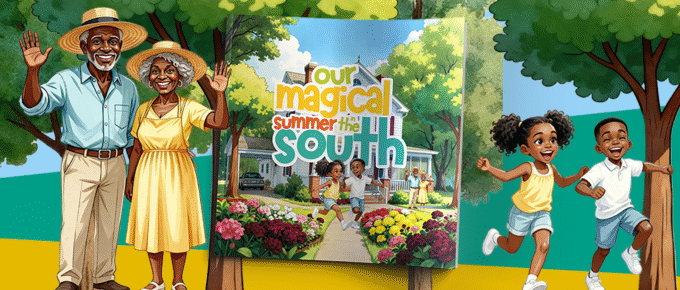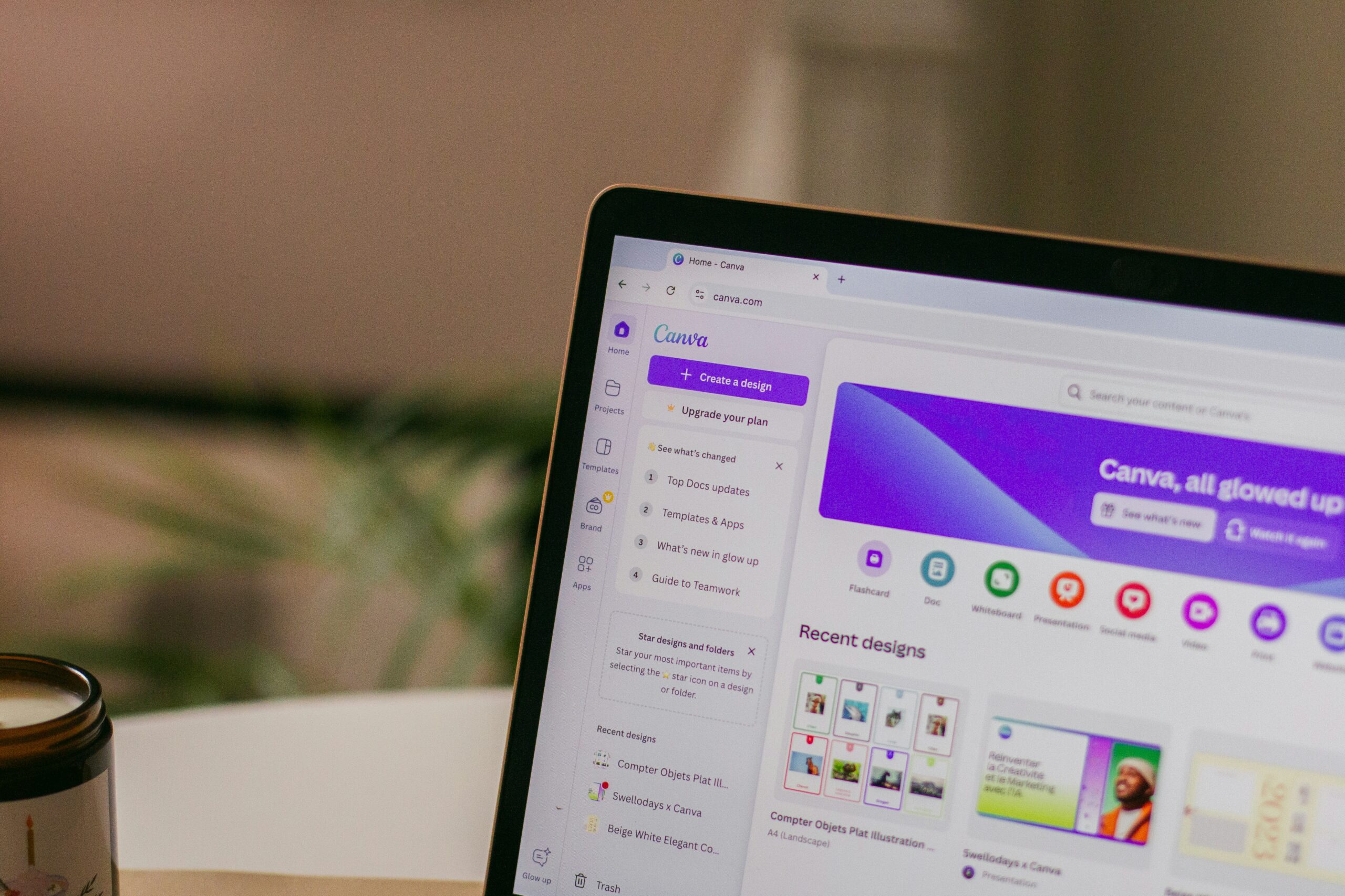
When most people think about creating products—whether digital or physical—they imagine needing expensive software, years of design training, or hiring a professional. The truth? You don’t need to break the bank or master Photoshop to bring your ideas to life. With free websites like Canva.com, you can design professional-looking products that sell, inspire, and showcase your creativity—all with just a few clicks.
Let’s break down how you can use Canva (and other free tools) to transform your ideas into polished, market-ready products.
Why Canva Is a Game-Changer
Canva is an online design platform created for non-designers and professionals alike. It offers thousands of templates, graphics, and design elements you can customize. Even if you’ve never designed anything in your life, Canva makes it possible to create products that look like they came straight from a design studio.
What makes Canva stand out:
- Free to use: The basic version is completely free and offers more than enough tools to get started.
- Drag-and-drop simplicity: No complicated learning curves—just click, drag, and edit.
- Professional templates: From eBooks to planners, presentations to logos, Canva gives you polished starting points.
- Export options: Download your creations in different formats—PDF, PNG, JPG—depending on your product needs.
Digital Products You Can Create with Canva
The possibilities are nearly endless. Here are just a few digital products you can design using free tools:
- EBooks & Workbooks: Choose a template, add your content, and brand it with your colors.
- Planners & Journals: Perfect for Etsy shops or digital downloads.
- Social Media Graphics: Create a consistent, eye-catching presence online.
- Presentations & Pitch Decks: Impress clients or students with professional slides.
- Printable Products: Calendars, wall art, checklists, affirmation cards, and more.
With Canva, your only limitation is your creativity.
Step-by-Step Guide to Designing Professional Products
- Start with a Template
Don’t reinvent the wheel. Canva’s templates are designed by professionals and give you a head start. Browse by category (e.g., “ebook,” “planner,” or “business card”) and pick a design that matches your vision.
- Customize for Your Brand
This is where your personal touch comes in. Update the colors to reflect your brand palette, choose fonts that align with your personality, and add your logo if you have one. Even subtle tweaks can turn a template into something unique.
- Use High-Quality Images
Canva offers free stock photos, but you can also upload your own. Avoid blurry or pixelated images—quality visuals are what make your product look polished. Pro tip: Use free sites like Unsplash or Pexels if you want more options.
- Keep It Simple
Professional doesn’t mean busy. Resist the urge to overcrowd your designs with too many fonts, graphics, or colors. Stick to 2–3 fonts and a consistent color scheme for a clean, cohesive look.
- Make It Functional
If you’re designing workbooks, journals, or planners, make sure the layout is easy to use. Leave space for people to write notes, and keep your text readable. Remember—products should be both beautiful and practical.
- Export the Right Way
For digital downloads like eBooks or planners, export as a PDF so it’s easy to share and print. For social media graphics, PNG files give you high quality with small file sizes. Choose your export format based on how your audience will use the product.
Pro Tips to Elevate Your Designs
- Leverage Canva’s Brand Kit (even in free mode): Save your go-to fonts, colors, and logos for consistent branding.
- Duplicate pages: Once you find a style you like, duplicate it instead of starting from scratch each time.
- Experiment with Canva Elements: Use shapes, icons, and frames to make your product stand out.
- Use Grid & Alignment Tools: Aligning text and images properly is a small detail that makes a big difference.
Going Beyond Canva: Other Free Design Tools
While Canva is the most popular, there are other free sites worth exploring:
- Crello (now VistaCreate): Similar to Canva, with thousands of templates.
- Figma: Great for collaborative design projects.
- Pixlr: A free photo-editing tool if you want to enhance images before uploading them.
- Google Slides: Surprisingly flexible for creating simple eBooks and presentations.
Mixing tools can help you expand your design capabilities, but Canva is an excellent all-in-one starting point.
From DIY to Digital Empire
The beauty of Canva is that it empowers you to start now. You don’t need to wait until you have a professional designer on your team. You don’t need thousands of dollars to launch your product idea. With free websites like Canva, you can create polished, professional-looking designs today and begin selling tomorrow.
And here’s the best part: as your brand grows, your skills will grow, too. Every design you create teaches you more about what your audience loves and what works for your business. Before long, your Canva projects won’t just look professional—they’ll be the foundation of your digital product empire.
At the end of the day, success in digital marketing and product creation isn’t about having the fanciest tools. It’s about starting where you are, with what you have. Canva levels the playing field by giving anyone—no matter their design background—the power to create products that shine.
So, if you’ve been waiting for “someday” to start creating, let this be your sign. Open Canva, pick a template, and start designing your first professional-looking product today. Your ideas are too valuable to stay stuck in your head—and thanks to free tools like Canva, you finally have a way to share them with the world.